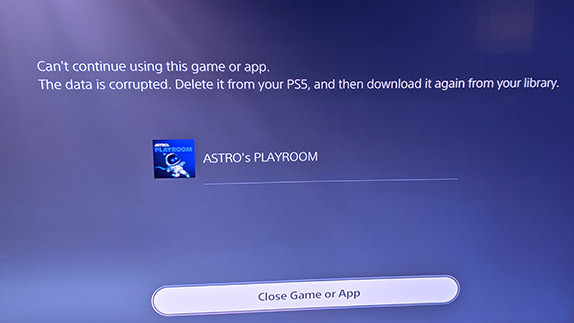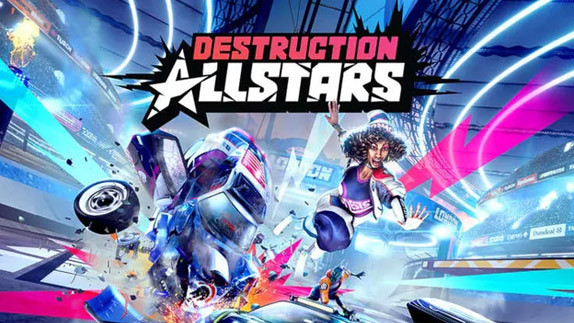How to use PS4 Controller on PC
 By Kevin Mitchell
Posted on February 5, 2014
By Kevin Mitchell
Posted on February 5, 2014
Update 05.30.2016: If you are running a fully updated Windows 10 PC, you will no longer have to run through the step-by-step Input Mapper fix. One of the Windows 10 updates fixed the issues Input Mapper had, and should work just as good as it did with Windows 7/8.
Update 08.23.2015: There is an easy fix for games that won't recognize the DualShock 4 using Input Mapper on Windows 10. Follow the new "Windows 10" instructions (down below) or watch the easy to follow "how-to" video.
Update 08.13.2015: After testing on a fresh Windows 10 installation, it has become clear that only games that require the use of "exclusive mode" in Input Mapper will have issues. Games such as Mortal Kombat X, and Duck Game work without a hitch, but Batman: Arkham Knight may not. We will test further and report back.
It only took a short couple months after the launch on the PlayStation 4, before the DualShock 4 became a wildly popular choice for gamers looking to play PC games with a controller. Obviously, I’m not going to overlook the Xbox 360 controller, which is the industry standard, but as we move to the second anniversary of the PlayStation 4, it is time for a new king to be crowned.
The latest method removes the need of any prerequisites or drivers, packing everything together into a single installer that will take care of everything. It allows you to use the DS4 either wired or wireless using a compatible Bluetooth Adapter. I have linked the adapter that we are using below. During the installation process you may be asked to download and install items that Windows will need, but it will happen during the normal installation process.
How to Sync your PlayStation 4 Controller Wirelessly
- Hold down the PS logo and share button until the light bar flashes rapidly. This will allow you to sync the controller.
- For Windows 8/8.1 users, in the Bluetooth menu the controller will appear as “ready to pair".
- Click the “ready to pair" button to successfully link the controller to your PC.
- If you need to sync back with a PlayStation 4, turn the console on first, then connect the DS4 with the included USB cable and hit the PS Home button.
Windows 10 Fix
- Download the "Input Mapper Windows 10 Fix Bat File" and save it to your desktop.
- Open Input Mapper without Steam or any games running (you may want to start it as soon as you boot into Windows 10).
- Run the .bat file, you will notice the desktop has gone black and a command prompt is open.
- Turn on the DS4 (ensuring it appears in Input Mapper) and hit any key to continue once it is connected in Input Mapper.
- If you see a yellow bar (warning about exclusive mode) at the bottom of the Input Mapper window, something is still interfering with the DS4. Close all other programs and repeat steps 2-4.
Our previous instructions on this page mapped out the process to setup DS4Tool and later DS4Windows, but since thing things have become simpler. Now we use Input Mapper, which if you were using the now depreciated DS4Windows (and DS4Tool before that), became Input Mapper through the standard update process.
Latest Installation Files:
Medialink USB Bluetooth Adapter (Amazon)
Input Mapper Windows 10 Fix Bat File
One thing to note, 99% of games that support the use of a controller will display button prompts for an Xbox 360 or Xbox One controller. We are currently investigating why developers are not giving the option for different button icons. You shouldn’t have any complication with the install (all of us use Input Mapper without complications), but if you do, please use the comment section below and we can try and assist.